How to Install Skype on Ubuntu 20.04
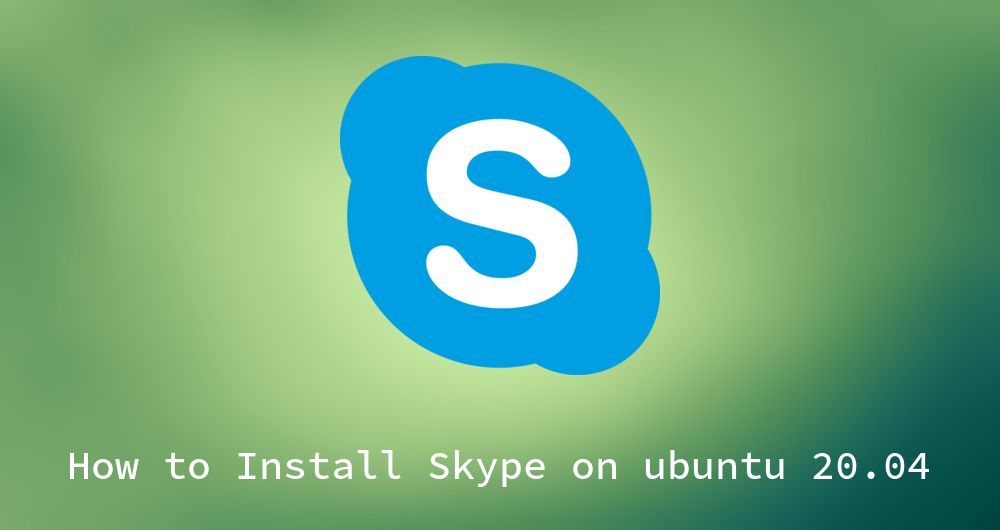
Skype is one of the most popular instant messaging and VOIP application. Wheater you use it for work or to videochat with your long distance love. Skype allows you to make free voice calls, share your screen and chat all over the world. Skype is available for Linux, Windows, macOS, Android and iOs.
Although it is avaiable for Linux as well, it is unfortunatelly not included in Ubuntus standard repositories. To install Skype on your Ubuntu 20.04 machine, there are 2 ways to do so. It can be installed via a snap package or you can download a .deb package from the Skype website.
How you want to install it is up to you, if you like snap you can go for snap, since this is the easiest to do, but some people refer to install it manuelly using the deb package from the official Download page.
Install Skype with Snap
Snap Packages are becoming more and more popular. There are basically self-contained software packages which include the binary along with the dependencies needed for running the program. Usually snap packages are easy to upgrade and manage. The Snap package for Skype is maintained by Microsoft, so you can be sure that it will be updated frequently and the packages will be secure.
To install Snap packages you can use the Ubuntu Software App if you prefer GUI. In this tutorial however we will use the command line to install Skype for Ubuntu.
Open your terminal and type the following command:
sudo snap install skype --classic
That’s all you need to run. You now have succesfully installed Skype on Ubuntu 20.04 and you can start using it. Simple search for Skype and open the Skype launcher.
Install Skype via apt
Microsoft also maintains a apt repository for Skype. So if you prefer to use apt instead of snap. You can install the install Skype with apt like this:
Go to the Skype Download package and download the latest Skype package You can download it via command line with wget
wget https://go.skype.com/skypeforlinux-64.deb
After the download is complete you can run the .deb file (Make sure to run the following command with sudo privileges):
sudo dpkg -i skypeforlinux-64.deb
After you confirmed your password the .deb packages will be unpacked and Skype will be installed on your system.
After the installation is complete the Skype repo will be added to your system. Whenever a new release comes out, you can update the package through Ubuntus Software Update tool automatically or by running the following commands manually:
sudo apt update && sudo apt upgrade
Start Skype on Ubuntu 20.04
To launch the Skype application go to the Activites bar on the top of the screen. Now you can search for Skype. Click on the Skype icon. Skype will be started and you are now able to login to your account.
If you want to start Skype from the command line you can also type skypeforlinux into the command prompt.
skypefolinux
Conclusion
Wait for Skype to start. Congratulations you have successfully installed Skype onto your Ubuntu 20.04 system. If you have any questions feel free to ask in the comment section. I’m happy to help.